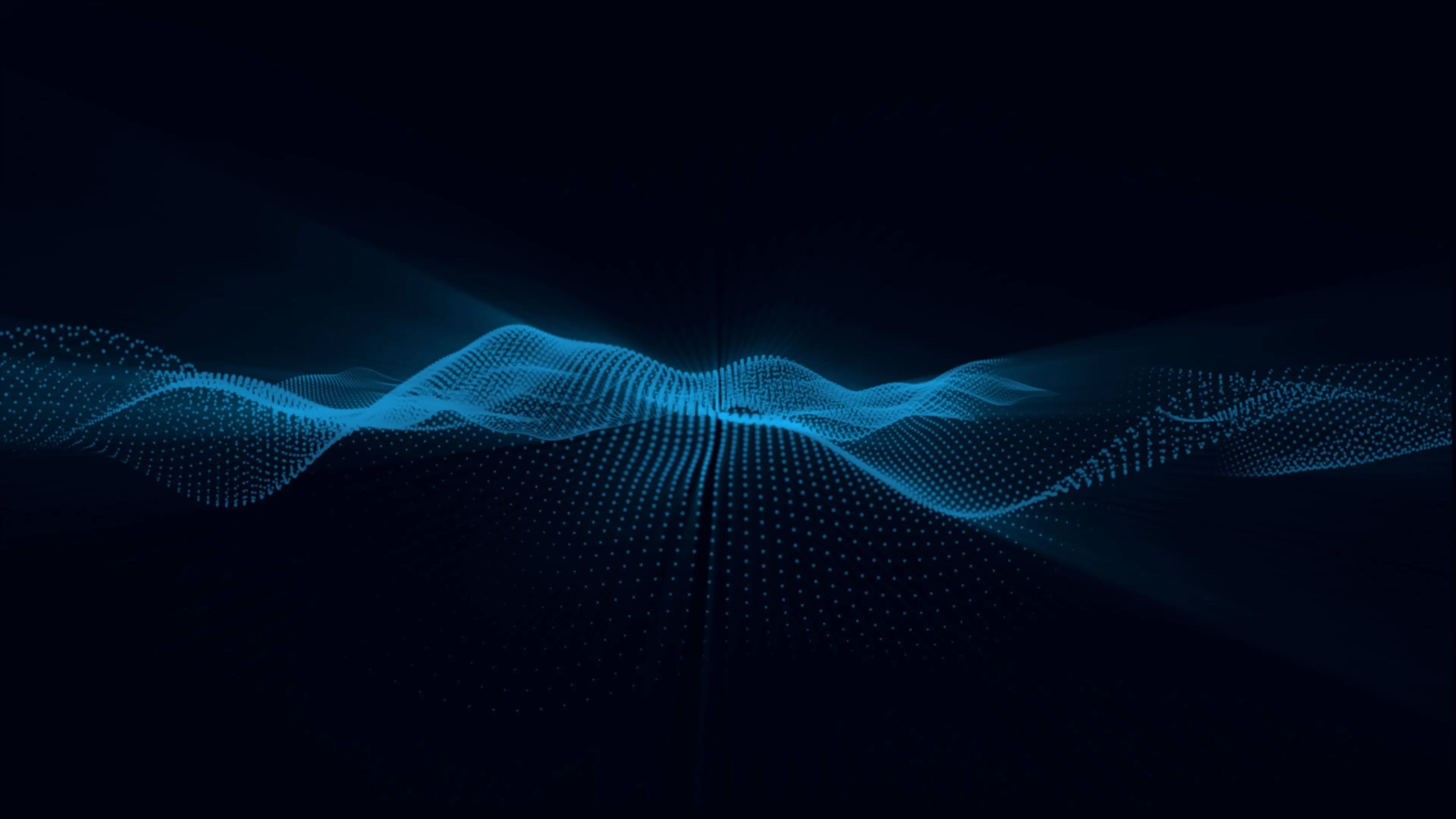Docker
Docker 101: Understanding the Benefits of Containerization
10:00 AM

Opsio is a Managed Cloud Provider that specializes in helping companies migrate to the cloud with ease and efficiency. With years of experience working with Docker, Opsio has the expertise and attention to detail necessary to make your cloud migration a success.
So, what exactly is Docker, and why is it so important for cloud migration? Docker is a platform that allows developers to package and deploy their applications in a standardized way. By using Docker, companies can make their applications more portable and easier to deploy across multiple environments. This is especially important when migrating to the cloud, as it allows for a smoother transition and reduces the risk of errors or downtime.
Opsio's team of experts can help your company with every stage of the cloud migration process, from planning and design to implementation and ongoing support. They can also assist with modernization efforts, helping you to optimize your applications for cloud-based environments.
In addition to their Docker expertise, Opsio offers a range of other cloud services, including managed Kubernetes, cloud infrastructure management, and cloud security. They can help you choose the right cloud provider for your needs, and provide ongoing support to ensure that your cloud environment is secure, stable, and scalable.
What is Docker?
Docker is a containerization platform that enables developers to package, distribute, and run their applications in a portable and efficient manner. Containers are lightweight, standalone executables that include all the necessary dependencies and libraries needed to run an application.
Docker provides an easy-to-use command-line interface and a powerful API that allows developers to create, deploy, and manage containers quickly and securely. The platform also offers a variety of tools and services that simplify the deployment and scaling of containerized applications, including container orchestration, load balancing, and service discovery.
One of the key benefits of Docker is that it allows developers to build and run applications in any environment, regardless of the underlying operating system or infrastructure. This makes it an ideal solution for companies looking to modernize their applications and migrate to the cloud.
Overall, Docker is a powerful tool for developers who want to build, ship, and run applications in a fast, efficient, and portable way. Its flexibility, scalability, and ease of use make it an essential component of any modern cloud migration or modernization strategy.
What are the benefits of using Docker?
Docker is a containerization platform that offers a wide range of benefits for companies looking to modernize their infrastructure. Here are some of the key benefits of using Docker:
1. Greater Efficiency: Docker allows developers to create and manage lightweight, portable containers that can be easily replicated across different environments. This makes it easier to deploy applications and reduces the risk of compatibility issues.
2. Improved Security: Docker provides a secure way to isolate applications and their dependencies, which reduces the risk of data breaches and other security threats.
3. Cost Savings: By using Docker, companies can reduce the number of servers and virtual machines needed to run their applications, which can lead to significant cost savings.
4. Increased Flexibility: Docker enables developers to easily switch between different versions of software and experiment with new tools and technologies.
5. Simplified Deployment: With Docker, developers can quickly and easily deploy applications to any environment, from a developer's laptop to a production server.
In summary, Docker offers a range of benefits that can help companies to streamline their development processes, improve security, reduce costs, and increase flexibility. If you're looking for a cloud migration and modernization solution, Docker is definitely worth considering.
How do I install Docker?
Docker is a popular platform for developing, shipping, and running applications in containers. If you're considering migrating your applications to the cloud, Docker is an excellent tool to consider. In this blog post, we'll walk you through the steps to install Docker on a Linux-based server.
Step 1: Update and Upgrade Packages
Before installing Docker, it's important to ensure that your server is up to date. You can do this by running the following command:
sudo apt-get update && sudo apt-get upgrade -y
Step 2: Install Docker
Once your server is updated, you can install Docker by running the following command:
sudo apt-get install docker.io -y
Step 3: Verify the Installation
After the installation is complete, you can verify that Docker is installed correctly by running the following command:
sudo docker run hello-world
If Docker is installed correctly, you should see a message that says "Hello from Docker!" followed by some additional information.
Step 4: Add User to Docker Group (optional)
By default, Docker can only be run by the root user. If you want to allow other users to use Docker, you should add them to the Docker group. You can do this by running the following command:
sudo usermod -aG docker ${USER}
Step 5: Test Docker with a Sample Application (optional)
To test that Docker is working correctly, you can try running a sample application. Docker provides many sample applications on its website that you canuse to test your installation. To run a sample application, you can follow these steps:
1. Visit the Docker website and choose a sample application that you want to run.
2. Copy the command to run the application.
3. Paste the command into your terminal and press enter.
If the sample application runs without any errors, then Docker is working correctly on your server.
In conclusion, Docker is a powerful tool for companies looking to modernize and streamline their development processes. By following the above steps, you can easily install Docker on a Linux-based server and start using it to deploy and run your applications in containers.
What is a Docker container?
A Docker container is a lightweight, standalone, and executable package that encapsulates an application and all its dependencies, including libraries, frameworks, tools, and configuration files, into a single unit that can run consistently across different environments. Docker containers are built on top of a Docker image, which is a read-only template that contains the necessary files and instructions to create a container. Docker containers provide several benefits over traditional deployment methods, such as virtual machines or bare-metal servers, such as faster deployment, better resource utilization, improved scalability, and enhanced security. Docker containers are widely used for cloud migration and modernization initiatives, as they allow companies to streamline their software delivery pipeline and accelerate their time-to-market while minimizing costs and risks. Docker containers are also compatible with various orchestration tools, such as Kubernetes, which enables companies to manage and scale their containerized applications efficiently.What is Docker, and why should companies consider using it for cloud migration and modernization initiatives? In this blog post, we will explore the basics of Docker containers and provide step-by-step instructions on how to install and test Docker on a Linux-based server.
Firstly, Docker containers are a lightweight, standalone, and executable package that encapsulates an application and all its dependencies. This means that companies can easily deploy and run their applications consistently across different environments without worrying about conflicting dependencies or configurations. Docker containers are built on top of a Docker image, which is a read-only template that contains all the necessary files and instructions to create a container.
So, what are the benefits of using Docker containers for cloud migration and modernization initiatives? Firstly, Docker containers offer faster deployment times, as they do not require the same level of setup and configuration as traditional deployment methods like virtual machines or bare-metal servers. Secondly, Docker containers provide better resource utilization, as they share the host operating system's resources rather than each container needing its own operating system. Thirdly, Docker containers offer improved scalability, as companies can easily add or remove containers to match their application's demand. Finally, Docker containers provide enhanced security, as each container runs in its own isolated environment, reducing the risk of malware or data breaches.
Now that we understand the benefits of Docker containers let's move onto how to install and test Docker on a Linux-based server. The first step is to update the server's package list and install Docker by running thefollowing command:
sudo apt-get update
sudo apt-get install docker-ce
Once Docker is installed, you can test it by running the "hello-world" image. This image simply prints a message to the console, indicating that Docker is working correctly. To run the "hello-world" image, use the following command:
sudo docker run hello-world
If everything is working correctly, you should see a message that says "Hello from Docker!" followed by some additional information about the Docker installation.
In conclusion, Docker containers offer numerous benefits for companies looking to migrate and modernize their applications in the cloud. By encapsulating applications and their dependencies in lightweight, standalone packages, Docker offers faster deployment times, improved resource utilization, enhanced scalability, and better security. To get started with Docker, simply follow the steps outlined in this blog post to install and test Docker on a Linux-based server.
How do I run a Docker container?
Running a Docker container requires a few steps, but the process is relatively straightforward. Here's a quick guide to get you started:
1. First, make sure you have Docker installed on your machine. You can download and install Docker from the official website.
2. Once you have Docker installed, open your terminal or command prompt and navigate to the directory where your Dockerfile is located. A Dockerfile is a script that contains the instructions to build a Docker image.
3. Build a Docker image by running the "docker build" command followed by the name of the Dockerfile. For example, if your Dockerfile is named "my-dockerfile", the command would be "docker build -t my-dockerfile .". The "-t" flag is used to tag the image with a name.
4. Once the Docker image is built, you can run a container using the "docker run" command followed by the name of the image. For example, if your Docker image is named "my-dockerfile", the command would be "docker run my-dockerfile". This will start a container based on the image you just built.
5. You can also specify additional options when running a container, such as port mapping or environment variables. For example, if you want to map port 8080 on your host machine to port 80 in the container, you can use the "-p" flag like this: "docker run -p 8080:80 my-dockerfile". This will allow you to access the application running inside the container through a web browser on your local machine.
Overall, Docker containers offer a flexible and efficient way to package and deploy applications, making them an excellent choice for companies looking to migrate and modernize their applications in the cloud. With Docker, you can easily create, run, and manage applications in a consistent and reliable way, while also benefiting from faster deployment times, improved resource utilization, enhanced scalability, and better security. By following the steps outlined above, you can quickly get started with Docker and begin taking advantage of these benefits for your own organization.
How do I create a Docker image?
Creating a Docker image is a crucial step in the process of modernizing and migrating your applications to the cloud. Here are the steps you need to follow to create a Docker image:
Step 1: Create a Dockerfile
The first step in creating a Docker image is creating a Dockerfile. A Dockerfile is a text file that contains the instructions needed to build the image. It includes information such as the base image to be used, the commands to install dependencies, and the code that will be copied into the image.
Step 2: Build the Docker image
After creating the Dockerfile, you will need to build the Docker image. This can be done by running the docker build command followed by the directory containing the Dockerfile. This command will create a new image based on the instructions in the Dockerfile.
Step 3: Tag the Docker image
Once the Docker image has been created, you will need to tag it. This involves giving the image a name and a version number. This can be done using the docker tag command followed by the image ID and the desired name and version number.
Step 4: Push the Docker image to a registry
The next step is to push the Docker image to a registry such as Docker Hub or a private registry. This can be done using the docker push command followed by the image name and version number.
By following these steps, you can create a Docker image that is ready to be deployed to the cloud. It is important to note thatcreating a Docker image is just one piece of the puzzle in modernizing and migrating your applications to the cloud. Proper planning, testing, and implementation are also crucial for a successful migration. It is recommended to work with a team of experts who can guide you through the process and ensure a smooth transition to the cloud.
What are the differences between a Docker image and a Docker container?
Docker is an open-source platform that facilitates the creation, deployment, and management of application containers. It provides an efficient and consistent way to package software applications and their dependencies in a portable container, making it easier to distribute and run them across different environments.
While Docker image and container are often used interchangeably, there are some key differences between the two that are important to understand.
A Docker image is essentially a snapshot of an application and all its dependencies at a specific point in time. It can be thought of as a blueprint or recipe that contains all the instructions to build a Docker container. Docker images are typically created using a Dockerfile, which specifies the base image, application code, and any required dependencies.
On the other hand, a Docker container is a running instance of a Docker image. It is a lightweight, standalone executable package that includes everything needed to run the application, including the code, libraries, and system tools. Docker containers can be started, stopped, and restarted on demand, making it easy to scale applications up or down as needed.
To summarize, a Docker image is a static, read-only snapshot of an application and its dependencies, while a Docker container is a dynamic, running instance of that image. Understanding the difference between the two is important when working with Docker, as it can help you better manage and deploy your applications in the cloud. Why migrate your applications to the cloud?
What is the best way to deploy Docker?
Docker is a popular open-source platform that simplifies the process of building, deploying, and running applications using containers. When it comes to deploying Docker, there are several approaches that you can take, each with its own set of advantages and disadvantages. In this blog post, we'll explore the three most common ways to deploy Docker and help you determine which one is right for your organization.
1. Docker Compose
Docker Compose is a tool for defining and running multi-container Docker applications. It allows you to define your application's services, networks, and volumes in a single file, which makes it easy to share with other developers. Docker Compose is best suited for small to medium-sized deployments that require a limited number of services.
2. Docker Swarm
Docker Swarm is a native clustering and orchestration solution for Docker. It allows you to deploy and manage a cluster of Docker nodes, which can be used to deploy and run multi-container applications at scale. Docker Swarm is best suited for large-scale deployments that require high availability and load balancing.
3. Kubernetes
Kubernetes is a powerful open-source container orchestration platform that automates the deployment, scaling, and management of containerized applications. It provides a wide range of features, such as self-healing, auto-scaling, and rolling updates, making it ideal for large-scale, complex deployments.
Ultimately, the best way to deploy Docker depends on your organization's specific needs and requirements. For small to medium-sized deployments, DockerCompose is a great choice for its simplicity and ease of use. For larger scale deployments, Docker Swarm or Kubernetes provide more advanced features and scalability options. It's important to carefully consider your organization's needs and choose the deployment option that will best support your applications in the cloud.
Why migrate your applications to the cloud?
Migrating your applications to the cloud offers numerous benefits, including increased flexibility, scalability, and cost savings. By moving your applications to the cloud, you can take advantage of on-demand resources and pay only for what you use, which can significantly reduce your infrastructure costs. Additionally, the cloud offers greater flexibility, allowing you to easily scale up or down to meet changing demand. This can help ensure that your applications are always available and performing optimally.
Cloud migration also allows you to take advantage of advanced services and features that may not be available on-premises. For example, many cloud providers offer advanced security features, such as automated threat detection and response, that can help protect your applications and data from cyber threats.
In summary, migrating your applications to the cloud can provide numerous benefits, including increased flexibility, scalability, and cost savings. When deploying Docker in the cloud, it's important to choose the deployment option that best meets your organization's needs and requirements. By carefully considering your options and taking advantage of cloud services and features, you can ensure that your applications are always available, secure, and performing optimally.
Recent Blog
Effortless IT Modernization: The Ultimate Guide to Top Cloud Migration ToolsUnlocking Cloud Cost Optimization: Strategies to Allocate and Maximize Your BudgetDemystifying Cloud Computing: IaaS vs. PaaS vs. SaaS - Finding the Perfect Fit for Your BusinessUnleashing Business Potential: The Perfect Infrastructure Solution - Managed Cloud ServicesEnhancing Business Security: Expert IT Vulnerability Assessment for Uninterrupted OperationsUnsure About Your Cloud Strategy? Let Us Guide You
Receive personalized guidance from our cloud professionals. Talk to an expert or schedule a meeting with our consultant today.
Talk To Our Cloud Expertsour services
These services represent just a glimpse of the diverse range of solutions we provide to our clients
Get in touch
Connect with us
Tell us about your business requirement - and let us take care of the rest.
INFORMATION
Phone
And our team will get back to you.